Background
Penultimate is one of Evernote’s suite of apps for note taking. Penultimate allows iPad users (it’s only available on iOS) to jot down notes and sync them to Evernote. The app works pretty well and includes a few things that I really like, for example:
- Auto scrolling zoom: This is super helpful because it allows you to write more condensed notes that are still legible.
- Automatic syncing across devices: Since it syncs to Evernote, it will sync to any device on which the app installed.
- Cut and paste of written text: This is super helpful for when you want to move text around the page.
- Pretty responsive even with longer notes: There are other note taking app out there, but in my experience, as the note’s size grows, the performance of the app decreases. Penultimate is pretty good even with long notes of say 30+ pages.
However, it has some drawbacks. Like you cannot edit the note in Evernote, which is kind of weird. In other apps, the note it really just an image and as such, you can add text to canvas of the image (not the image itself). But not with Penultimate notes, they are locked. Another issue (the origin of this post), is you cannot merge notes.
In Penultimate, notes are organized into Notebooks. Within a notebook you will have notes. But these notes are more like chapters because all of the pages you create within a given note belong to that note. For example, say you have a notebook for cooking. Within that notebook you create a note for tacos with 3 pages. Another note for pizza 2 pages. Then someone gives you a recipe for steak tacos (1 page) and you create a new tacos note. There is no way to merge the two tacos notes into one. You are now stuck with two notes (3 pages and 1 page). This is a huge problem if you want to organize your notes into categories (say tacos). One option is to create a “Cooking – Tacos” notebook and this will work, since you can move notes between notebooks, but you are simply moving the problem upstream. Now you’d end up with multiple “Cooking” notebooks and the pain would continue.
The ideal would be to merge those two tacos notes into one and that is what this post is about.
Can’t I merge notes in Evernote now?
Yes you can, but once merged, you cannot sync them back into Penultimate which defeats the purpose of Penultimate and merging.
How To
The process is cumbersome, but at least it works. Also this was tested on Oct-2020 on Mac’s Evernote:
Version 7.14 (458244 Direct)
Editor: 69.3.10951 (15add1e)
And iPad OS 14.0.1
Step 1 – Merge
The first step is to merge the notes you wish to merge using the desktop Evernote app. Select the notes you want to merge and use the merge option in Evernote. If you have never merged, please look it up in Evernote’s help (it’s a first-class feature).
Step 2 – Clean up
After merging your notes will end up with Header text within them to separate each of the notes that was merged. You need to remove this since Penultimate does not understand text. Simply go through the entire newly merged note and delete the header (like the one below)

Step 3 – Export
Export the newly merged and cleaned up note. You need to export it in order to reset its type. When you merged the note, the note because a standard Evernote note with images attached to it, and not a Penultimate note. And since this is not a Penultimate note, it will NOT sync back into Penultimate.
Step 4 – Set the note type
This is the most time-consuming and sensitive part. The exported note is encoded as a note with images. But Penultimate notes are encoded with different metadata (example below)
<en-export export-date="EXPORT DATE" application="Evernote" version="Evernote Mac 7.14 (458244)">
<note><title>ENTER YOUR NOTE TITLE</title><content><![CDATA[<?xml version='1.0' encoding='utf-8'?>
<!DOCTYPE en-note SYSTEM "http://xml.evernote.com/pub/enml2.dtd">
<en-note style="padding: 15px 15px 1px 15px;text-align:center;background-color:#eef2f3;">
<div>
<div style="padding: 0px 0px 0px 0px;margin-bottom:15px;">
<div style="max-width:718px;margin:0px auto 0px auto;padding:0px 0px 0px 0px;display:block;background-color:white;background-color:#ffffff;box-shadow:0px 1px 3px rgba(0,0,0,.25);-webkit-box-shadow:0px 1px 3px rgba(0,0,0,.25);border-radius:4px;"><en-media hash="f644a9612b2f7836d511c0032d0ac636" type="image/jpeg" style="margin: 0px; padding:0px; border-radius:4px;"/></div>
</div>
</div>
</en-note>]]></content><created>CREATED DATE</created><updated>UPDATED DATE</updated><note-attributes><source>mobile.ios</source><source-application>penultimate.ipad</source-application><reminder-order>0</reminder-order><content-class>evernote.penultimate.notebook</content-class><application-data key="evernote.penultimate">{"pageHeight":865,"notebookVersion":1,"pageWidth":718}</application-data></note-attributes><resource><data encoding="base64">My suggestion for this step is the following:
- Make a copy of the exported note in case you make a mistake.
- Export any regular Penultimate note so we can use it as the basis for the metadata.
- Open both notes, the merged note and the penultimate base note in a text editor.
- Look at lines 3 and 4 in your merged note and store the following (you will need them):
- Title
- Export Date
- Created Date
- Updated Date
- Open the Penultimate base note and copy at lines 3 to 15 and paste them above lines 3 and 4 of your merged note. You basically want to end up with something like this:
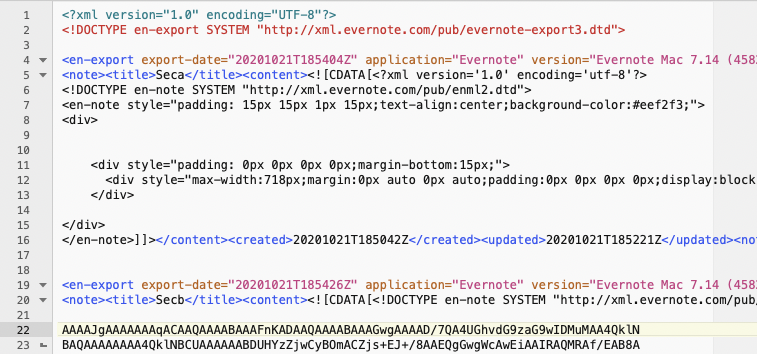
In the example above lines 19 and 20 are the original lines 3 and 4 of the merged note, and lines 4 to 16 are the ones from the Penultimate baseline note.
- Lines 4 to 16 will become the new metatada for this note, but first you need to do the following:
- Update the title and date (created, updated and exported)
- Lines 19 and 20 need to be removed, but you have to be careful.
- Line 19 can be deleted
- Line 20 has the closing encoding tag plus the actual encoding. I have not noticed a difference between the initial part of the encoding, but I would NOT suggest replacing the encoding. For this reason you need to make sure you are only replacing the metadata tags, and not the encoding.
- You want to a an Delete everything on line 20 until the enclosing encoding tag.
- You should end up with something like this as your new metadata
<en-export export-date="20201022T212234Z" application="Evernote" version="Evernote Mac 7.14 (458244)">
<note><title>...
...MULTI-LINE
...<data encoding="base64">- Delete any extra lines you may have created
- Save the note
- Import it into Evernote
- Move it to a Penultimate notebook
- Sync it
Your note should now be locked and once the sync is complete, it should also appear in Penultimate. It may be necessary to reset the paper type in Penultimate or to make an edit in Penultimate and resync for the note to appear properly in Evernote.
Caution and Notes
- Perform this process at your own risk.
- I have not yet run into any issues, but this does not mean you will not.
- When you merge notes, the merged notes are placed in the trash. So worst case, you can always just restore those and you’ll end up where you started.
- Syncing Penultimate notes is super data-intensive. Unless you have a premium account, you’ll likely blow through your monthly bandwidth limit.
- Wait until the notes fully sync before you panic. I merged a 130 page note and for like 20 minutes (I have a slow connection) I was worried I had screwed the whole thing up).
- If you do not see the note properly in Evernote, update the paper type in Penultimate and sync it. For me, that seemed to do the trick of ensuring a full sync between Evernote and Penultimate.
- Merging may not happen in the order you wish. Meaning, the notes you merge may end up out of order.